Room - Help
Almost every room will have its own screen where you can control all aspects of home automation for that particular room. That includes light switches, thermostat, virtual switches, activities and actions.
Lights and Switches Panel
Lights and Switches panel will have controls for lightning in the room. Switch for each light and slider if the light is controlled by dimmer switch. Light bulb icon will indicate the status of the light.
| Icon / Button | Description | Icon / Button | Description |
|---|---|---|---|
 |
The light is OFF. Tap on the light bulb to turn the light ON (100%) |  |
Light is ON. Tap the light bulb to turn the light OFF. |
 |
Slider by the light bulb means that the light is controlled via dimmer switch. You slider to dim the light to your liking. Slide it all the way down to turn it OFF. |
Actions
Actions panel
- Actions panel will be on most room screens and will contain virtual switches to trigger actions. These buttons will also provide visual feedback abiout status of that action.
Here are some examples.
| Icon / Button | Description | Icon / Button | Description |
|---|---|---|---|
 |
Fireplace Fan. Switch is on and that means that fireplace fan switch is ON. |  |
Fireplace Fan. The switch is OFF. This means that fireplace fan switch is OFF. Tap on the switch icon to run Lock House action. |
 |
Automode is ON. This is special virtual switch that returns room into fully automated mode. |  |
Automode is OFF. Tap on the switch icon to return room into fully automated mode. |
Activities
Activities panel
- Activities panel will have button to start some activities such as watching TV.
Here are some examples.
| Icon / Button | Description | Icon / Button | Description |
|---|---|---|---|
| Watch TV. When you start this activity a lot actions will happen. Main lights will turn OFF. Sconces dedicated for TV time will turn ON. Fireplace will turn ON if room temperature is bellow set heat point. All media components will start. |  |
Darts. When you start this activity, specific light theme will be started and music will be turned ON. |
Comfort panel
Comfort panel
- Comfort panel will let you you control room temperature. It will also show you current room temperature and thermostat status. It thermostat is battery powered, it will show battery level.
| Icon / Button | Description | Icon / Button | Description |
|---|---|---|---|
| System is in Heating mode | Heating is not active. | ||
| System is in Cooling mode | Cooling is not active. |
Other info we can read from this screen shot. Temperature is set to 70F. Room temperature is 69F. System is currently heating.
You can easily change temperature by selecting temperature on the bottom of the thermostat.
Navigation Bar
Navigation bar
- Navigation bar on the bottom of the screen has buttons to access different screens.
| Icon / Button | Description | Icon / Button | Description |
|---|---|---|---|
 |
Home screen button |  |
Cameras screen button |
 |
Security screen button |  |
System screen button |
 |
Help screen button |