Overview
The home automation system relies on many components to work properly. Motion sensors and multi-sensors are some of them. They are often battery operated and can cause system malfunctions if they stop working. Our system has built in Low Battery Warning system. When you notice something is not working as it used to you should check batteries first.
Low Battery Status Warning
Low Battery Status
- Battery status for whole house is indicated by battery icon on the main screen. It also acts as a button to open battery status pages.
- If any battery operated device / sensor has battery that needs to be replaced, red battery symbol will be displayed.
| Icon / Button | Description | Icon / Button | Description |
|---|---|---|---|
 |
Batter OK |  |
Battery Low |
Locate sensor that needs battery replacement
How do I locate sensor with bad battery?
Tap on battery status icon:
Follow red Low battery status icons:
- Tap on basement level button
- Tap on room with Low Battery Warning
- Identify sensor with low battery. In our case it is Multi-sensor that needs new batteries. Note that only Red icon with empty battery symbol needs to be replaced.
Orange iconindicates lower charge but it is still good for time being.
Find sensors that stopped working without Low battery warning.
Find sensors with dead batteries without Low Battery Warning
- Sometimes we come across situation where sensor stops reporting battery level before it reaches low battery level threshold. In that case we don’t get warning and battery dies. Sensor stops working. It can cause many problems depending on your setup. Lighting events might stop working or they can be triggered when they are not suppose to run.
How do I find non working sensors?
- Our system can indicate which rooms have sensors in them that have not changed within last 24 hours. This is display on same pages as battery level status. Level or Room Label with such sensors is underscored with red line.
- This red line indicated that there is at least one sensors that has not changed it’s status within last 24 hours.
How do I use it?
If you suspect that there is bad sensor in the room you can test it by simply walking in the room and triggering every sensor in the room. Let’s say you have room with two motion sensors and you see red line indicating that there is at least one sensor that has not changed in last 24 hours. You know that this room is frequently used. Red line could indicate one bad sensor.
Just go in the room and walk under each sensor. Red line should disappear if sensors are working properly. If you still see red line you need to determine which sensor is not working. That can be done by looking for LED light on the sensor when it gets triggered. It could briefly flash blue or green depending on your setup. In some cases on multi-sensors LED light could be disabled in bedrooms.




Leave A Comment